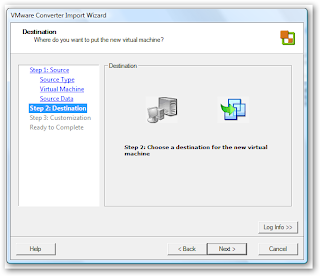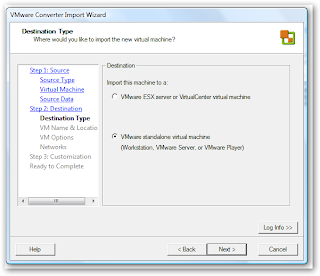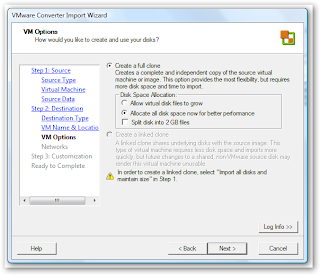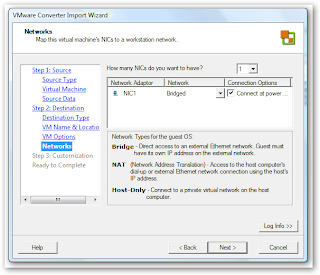Have you ever wondered just how much caffeine is in a Red Bull drink or maybe in a Pepsi or Diet Coke? Well the people over at www.energyfield.com have created a large database that list many different drinks and the amount of caffeine they contain.
You might just be surprised at just how much caffeine you are getting. I have provided a direct link to their caffeine database below.
http://www.energyfiend.com/huge-caffeine-database/
Tuesday, May 29, 2007
Monday, May 21, 2007
How-To Shrink A VMWare Virtual Disk Image
Have you ever come across a situation where you needed to reduce the size of your VMWare Virtual Disk Image? I found various links via Google on how to expand the Virtual Disk Image size, but none on how to reduce its size. Well, I will show you how to shrink your VMWare Virtual Disk Image below using VMWare's FREE VMWare Converter software. NOTE: this process can also be done using Norton Ghost, but because I don't have it, I will only being showing how to do this using VMWare Converter.
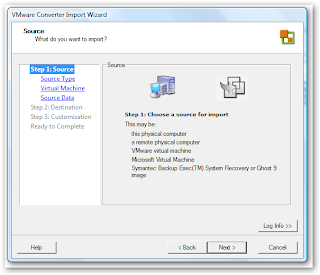 1. Choose Import Machine to start the VMWare Converter Import Wizard.
1. Choose Import Machine to start the VMWare Converter Import Wizard.
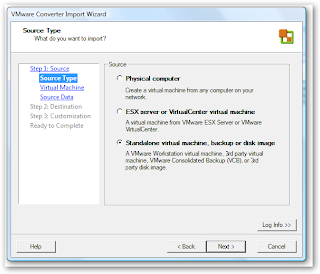 2. Select the option for Standalone virtual machine, backup or disk image. If the image is from ESX Server or VMWare VirtualCenter select the option ESX server or VirtualCenter virtual machine.
2. Select the option for Standalone virtual machine, backup or disk image. If the image is from ESX Server or VMWare VirtualCenter select the option ESX server or VirtualCenter virtual machine.
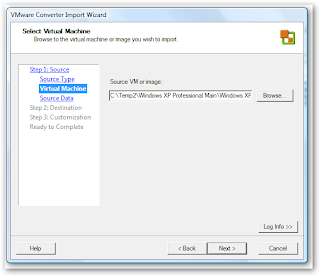 3. Select the image to be re-sized.
3. Select the image to be re-sized.
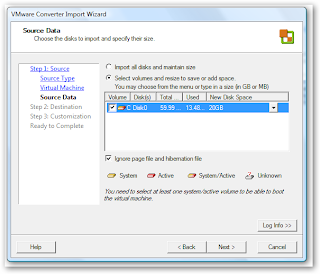 4. Click the drop-down arrow under New Disk Space and enter the new disk size for the image.
4. Click the drop-down arrow under New Disk Space and enter the new disk size for the image.
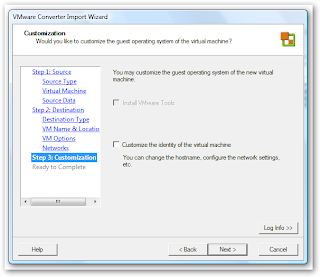 9. Next you are able to perform some customizations on the new image if you choose. If you don't want to do this at this time just click Next.
9. Next you are able to perform some customizations on the new image if you choose. If you don't want to do this at this time just click Next.
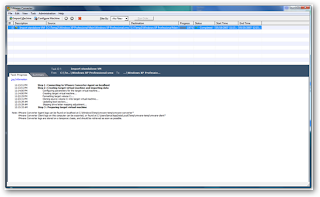 10. The creation of the new image will begin, this process may take some time depending on what size you set for your new image.
10. The creation of the new image will begin, this process may take some time depending on what size you set for your new image.
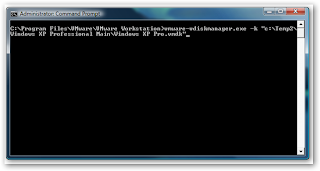 11. Once the new image has been created I perform a shrink to reduce it to the size that it currently occupies with data.
11. Once the new image has been created I perform a shrink to reduce it to the size that it currently occupies with data.
That's all there is to shrinking a VMWare Virtual Disk Image to a new size.
As with any type of operation in which you stand to lose your data, make sure you have a good backup first. I've copied my Virtual Disk Image file into a temporary folder before performing these steps.
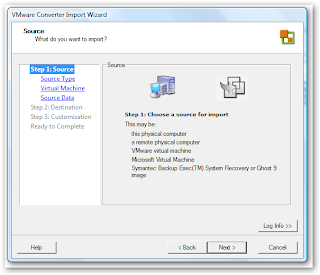 1. Choose Import Machine to start the VMWare Converter Import Wizard.
1. Choose Import Machine to start the VMWare Converter Import Wizard.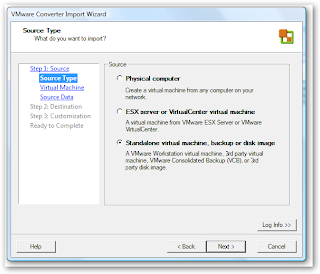 2. Select the option for Standalone virtual machine, backup or disk image. If the image is from ESX Server or VMWare VirtualCenter select the option ESX server or VirtualCenter virtual machine.
2. Select the option for Standalone virtual machine, backup or disk image. If the image is from ESX Server or VMWare VirtualCenter select the option ESX server or VirtualCenter virtual machine.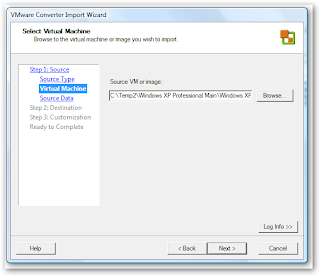 3. Select the image to be re-sized.
3. Select the image to be re-sized.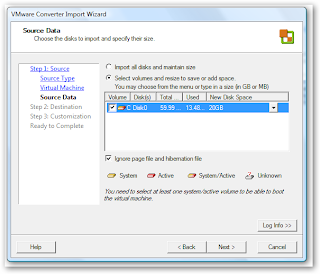 4. Click the drop-down arrow under New Disk Space and enter the new disk size for the image.
4. Click the drop-down arrow under New Disk Space and enter the new disk size for the image.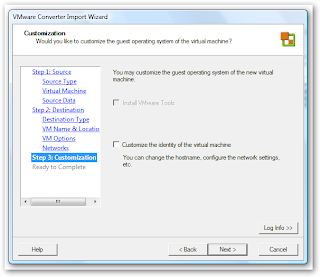 9. Next you are able to perform some customizations on the new image if you choose. If you don't want to do this at this time just click Next.
9. Next you are able to perform some customizations on the new image if you choose. If you don't want to do this at this time just click Next.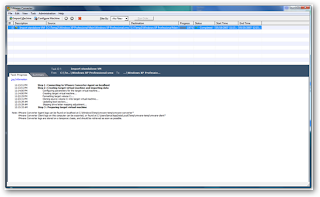 10. The creation of the new image will begin, this process may take some time depending on what size you set for your new image.
10. The creation of the new image will begin, this process may take some time depending on what size you set for your new image.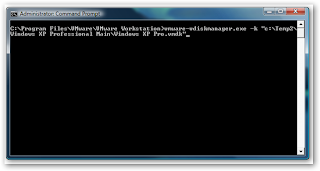 11. Once the new image has been created I perform a shrink to reduce it to the size that it currently occupies with data.
11. Once the new image has been created I perform a shrink to reduce it to the size that it currently occupies with data.That's all there is to shrinking a VMWare Virtual Disk Image to a new size.
Subscribe to:
Posts (Atom)