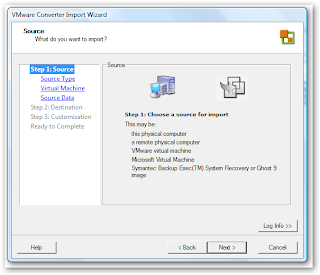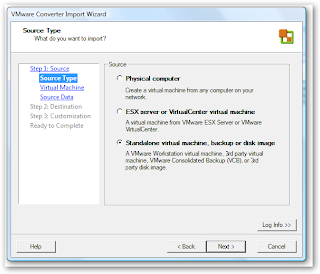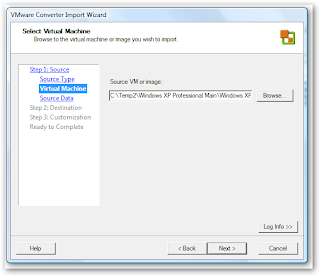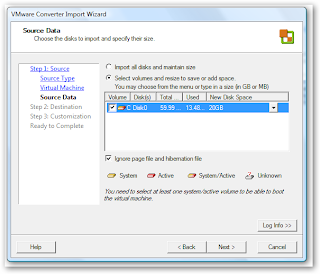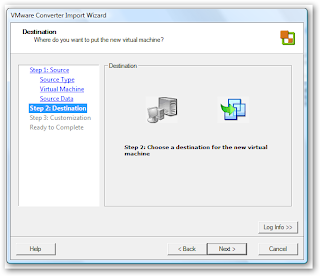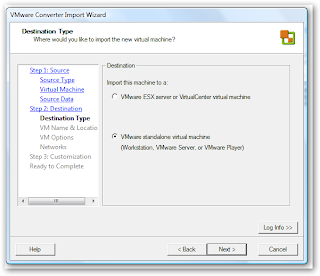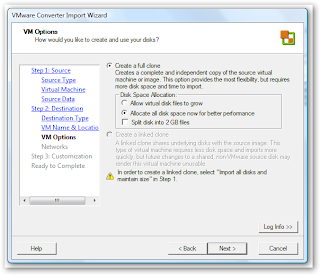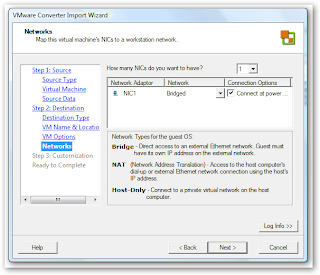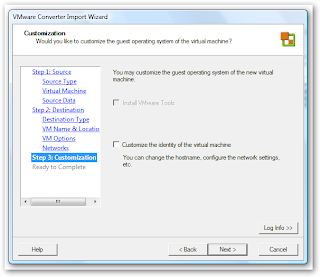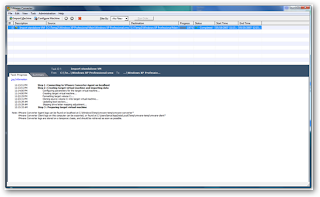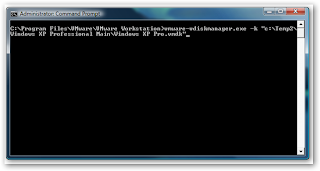Below is a short example that demonstrates this.
Default.aspx
<%@ Page Language="C#" AutoEventWireup="true" CodeFile="Default.aspx.cs" Inherits="_Default" %>
<!DOCTYPE html PUBLIC "-//W3C//DTD XHTML 1.0 Transitional//EN" "http://www.w3.org/TR/xhtml1/DTD/xhtml1-transitional.dtd">
<html xmlns="http://www.w3.org/1999/xhtml" >
<head runat="server">
<title>Untitled Page</title>
</head>
<body>
<form id="form1" runat="server">
<div>
<asp:Label ID="FNLabel" runat="server" Text="First Name"></asp:Label>
<asp:Label ID="LNLabel" runat="server" Text="Last Name"></asp:Label><br />
<asp:TextBox ID="FNTextBox" runat="server"></asp:TextBox>
<asp:TextBox ID="LNTextBox" runat="server"></asp:TextBox> <br />
<br />
<asp:DropDownList ID="IncomeDropDownList" runat="server" AutoPostBack="True">
<asp:ListItem>10K -30K</asp:ListItem>
<asp:ListItem>31K - 50K</asp:ListItem>
<asp:ListItem>51K - 70K</asp:ListItem>
<asp:ListItem>71K - 90K</asp:ListItem>
<asp:ListItem>91K+</asp:ListItem>
</asp:DropDownList><br />
<br />
<asp:RadioButtonList ID="ResidenceRadioButtonList" runat="server" AutoPostBack="True">
<asp:ListItem>Apartment</asp:ListItem>
<asp:ListItem>Mobile Home</asp:ListItem>
<asp:ListItem>Townhouse</asp:ListItem>
<asp:ListItem>Single Family House</asp:ListItem>
</asp:RadioButtonList><br />
<asp:Calendar ID="AcctStartCalendar" runat="server" BackColor="White" BorderColor="#999999" CellPadding="4" DayNameFormat="Shortest" Font-Names="Verdana" Font-Size="8pt" ForeColor="Black" Height="180px" Width="200px">
<SelectedDayStyle BackColor="Green" Font-Bold="True" ForeColor="White" />
<TodayDayStyle BackColor="#CCCCCC" ForeColor="Black" />
<SelectorStyle BackColor="#CCCCCC" />
<WeekendDayStyle BackColor="#FFFFCC" />
<OtherMonthDayStyle ForeColor="#808080" />
<NextPrevStyle VerticalAlign="Bottom" />
<DayHeaderStyle BackColor="#CCCCCC" Font-Bold="True" Font-Size="7pt" />
<TitleStyle BackColor="#999999" BorderColor="Black" Font-Bold="True" />
</asp:Calendar>
<br />
<asp:Button ID="SubmitButton"
runat="server" OnClick="Button1_Click" Text="Submit" /></div>
<br />
</form>
</body>
</html>
using System.Web.Security;
using System.Web.UI;
using System.Web.UI.WebControls;
using System.Web.UI.WebControls.WebParts;
using System.Web.UI.HtmlControls;
public partial class _Default : System.Web.UI.Page
{
protected void Page_Load(object sender, EventArgs e)
{
LoadExistingValues();
}
protected void Button1_Click(object sender, EventArgs e)
{
Session["value1"] = FNTextBox.Text;
Session["value2"] = LNTextBox.Text;
Session["value3"] = IncomeDropDownList.SelectedValue;
Session["value4"] = ResidenceRadioButtonList.SelectedValue;
Session["value5"] = AcctStartCalendar.SelectedDate;
Response.Redirect("~/Page2.aspx");
}
private void LoadExistingValues()
{
if (!Page.IsPostBack)
{
if (Session["value1"] != null)
{
FNTextBox.Text = Session["value1"].ToString();
LNTextBox.Text = Session["value2"].ToString();
IncomeDropDownList.SelectedValue = Session["value3"].ToString();
ResidenceRadioButtonList.SelectedValue = Session["value4"].ToString();
AcctStartCalendar.SelectedDate = Convert.ToDateTime((Session["value5"]));
}
}
}
}
<%@ Page Language="C#" AutoEventWireup="true" CodeFile="Page2.aspx.cs" Inherits="Page2" %>
<!DOCTYPE html PUBLIC "-//W3C//DTD XHTML 1.0 Transitional//EN" "http://www.w3.org/TR/xhtml1/DTD/xhtml1-transitional.dtd">
<html xmlns="http://www.w3.org/1999/xhtml" >
<head runat="server">
<title>Untitled Page</title>
</head>
<body>
<form id="form1" runat="server">
<div>
<asp:Label ID="FNLabel" runat="server"></asp:Label>,
<asp:Label ID="LNLabel" runat="server"></asp:Label><br />
<br />
<asp:Label ID="IncomeLabel" runat="server"></asp:Label>
<br />
<asp:Label ID="ResidenceLabel" runat="server"></asp:Label><br />
<br />
<asp:Calendar ID="AcctSelectionCalendar" runat="server"></asp:Calendar>
<br />
<br />
<asp:Button ID="PreButton" runat="server" OnClick="Button1_Click" Text="Return to previous page" /></div>
</form>
</body>
</html>
using System;
using System.Data;
using System.Configuration;
using System.Collections;
using System.Web;
using System.Web.Security;
using System.Web.UI;
using System.Web.UI.WebControls;
using System.Web.UI.WebControls.WebParts;
using System.Web.UI.HtmlControls;
public partial class Page2 : System.Web.UI.Page
{
protected void Page_Load(object sender, EventArgs e)
{
FNLabel.Text = (Session["value1"]).ToString();
LNLabel.Text = (Session["value2"]).ToString();
IncomeLabel.Text = (Session["value3"]).ToString();
ResidenceLabel.Text = (Session["value4"]).ToString();
AcctSelectionCalendar.SelectedDate = Convert.ToDateTime((Session["value5"]));
}
protected void Button1_Click(object sender, EventArgs e)
{
Response.Redirect("~/Default.aspx", true);
}
}